Where Is Dynamics 365 Admin Center?
Where Is Dynamics 365 Admin Center?
A lot of people ask where the admin center is located. Yes, it can be challenging at first, but all you need to do is remember this URL. https://admin.powerplatform.microsoft.com/
This is where you can administer your instances, as well as create/restore database backups, manage power apps, and manage solutions.
Keep this link handy to see a list of portal URLs for administration within Microsoft. https://docs.microsoft.com/en-us/power-platform/admin/wp-work-with-admin-portals
For your easy convenience, here are the snippets from Microsoft.
What Is Power Platform Admin Center?
According to Microsoft, "The Power Platform Admin center provides a unified portal for administrators to manage environments and settings for Power Apps, Power Automate, and customer engagement apps (Dynamics 365 Sales, Dynamics 365 Customer Service, Dynamics 365 Field Service, Dynamics 365 Marketing, and Dynamics 365 Project Service Automation)."
In a simplified sentence or two, this is where you manage your Power Platform environments. You can provision new instances, clone, delete or promote instances to production.
3 Ways to Navigate to Power Platform Admin Center (Formally Called Dynamics 365 Admin Center)
The Easiest Way
The easiest way is to bookmark the link mentioned above. Just navigate to https://admin.powerplatform.microsoft.com, and you should be directed to the Power Platform Admin Center (you may need to log with correct credentials with correct permissions)
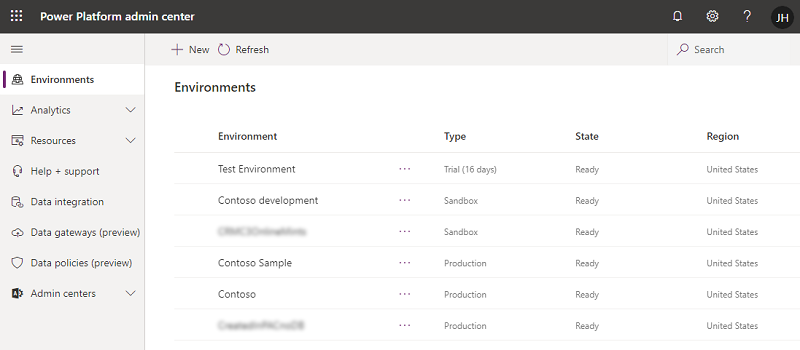
From Dynamics 365 Marketing (If You Have This Module Installed)
- Sign into Dynamics 365 Marketing as a user with admin privileges.
- Go to Settings > Advanced settings > Other settings > Application management.
- Select Go to the Dynamics 365 admin center.

- The Power Platform admin center opens.

From the Microsoft 365 (Office 365) Admin Center
- Sign in to your Microsoft 365 admin center.
- On the left side, select Show all.

- The navigation column expands to show more links. Select All admin centers.

- A list of all available admin centers opens. Select Power Apps.

- The Power Platform admin center opens, showing a list of Power Platform environments.
Power Platform Admin Center Navigation
- Environments (Environment management): View, create, and manage your environment(s) (PowerPlatform Environments). You can create sandbox environments, production environments, assign security groups (security group assignment), etc. Pro-tip, after choosing an environment, there is a button to manage a solution in D365,
- Analytics: Key metrics for Microsoft Power Platform apps.
- Resources: Where you can view a list of Dyn 365 apps, solution, capacity, and configured portals.
- Help + support: To create MS support tickets.
- Data integration: To integration with external data sources.
- Data gateways: Providing quick and secure data transfer between on-premises to the cloud.
- Data policies: Data loss prevention (DLP) policy.
.svg)